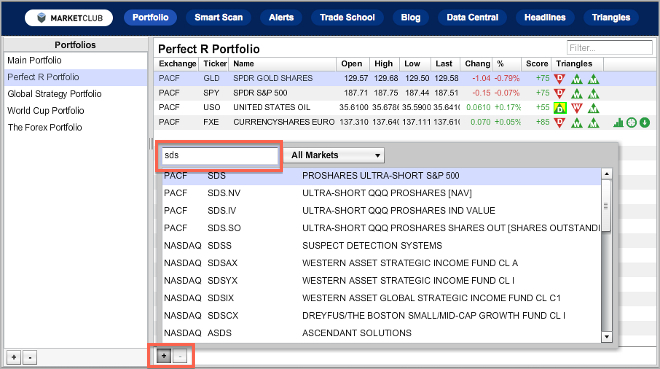
Stay organized and see analysis for your entire portfolio in a glance.
View your portfolio, quickly see scores, and create watch lists with our drag-and-drop Portfolio Manager.
Since MarketClub’s tools can be used for stocks, futures, Forex, mutual funds, and ETFs, you can see your diverse portfolio holdings in one glance.
How do I add or delete a portfolio list?
To add a new portfolio, simply click on the ‘+’ button in the bottom left-hand corner of the portfolio window.
To delete a portfolio, click on the name of the portfolio you wish to remove in the portfolio list, then click on the ‘-’ button in the bottom left-hand corner of the portfolio window.
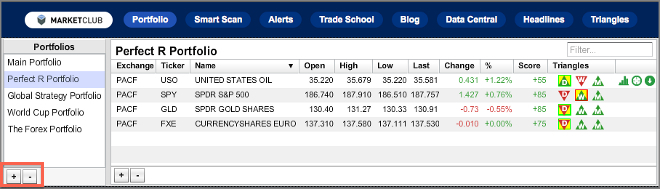
How do I name or rename a portfolio list?
To name or rename a portfolio, double-click on the name in the portfolio list and once it is highlighted in black, click the highlighted text and type in your preferred title.
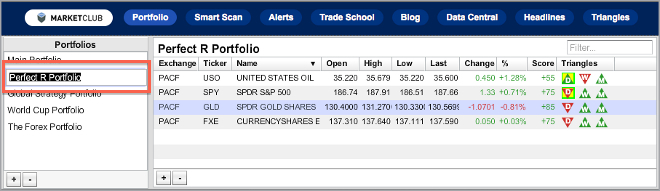
How do I add a symbol to my portfolio?
There are many places around MarketClub that will allow you to add a symbol to your portfolio.
In your Portfolio Manager, click the ‘+’ button in the bottom left-hand corner of the symbol window and begin typing the name or symbol. When the desired symbol is available in the list below the search box, double-click to add to your portfolio.
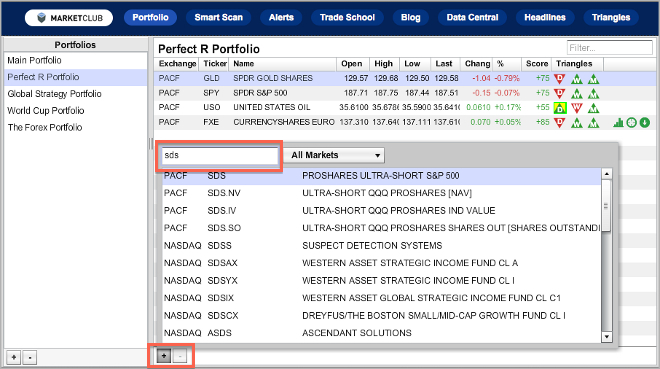
On the MarketClub homepage, you can use the search box in the top right-hand corner to search for a symbol and then use the pull-down to select “Add To My Portfolio.”
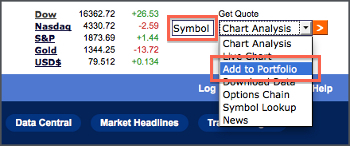
From any Chart Analysis Score page or small thumbnail chart, there is a link in the lower right-hand corner of the thumbnail chart to add that symbol to your portfolio.
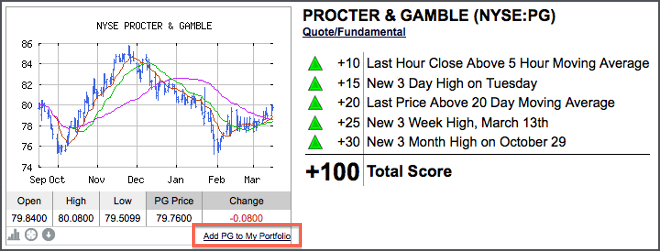
How do I delete a symbol from my portfolio?
In your Portfolio Manager, click on the symbol you would like to remove and then click the ‘-’ button in the bottom left-hand corner of the symbol window.
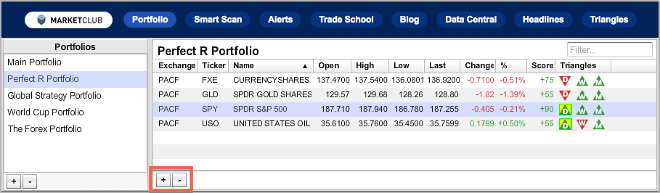
Can I rearrange my portfolios and symbols?
To change the order of your portfolios, left-click and drag the name of the portfolio to the position you would like and then release the left mouse button (drag-and-drop).
To rearrange or rank symbols in any of your portfolios, simply click on any of the column headings to sort in ascending or descending order. You can also drag-and-drop columns as well as individual symbols to customize their order.
How do I move a symbol from one portfolio to another?
To move symbols from one portfolio to another, click and drag the name of the symbol over the name of the portfolio you wish to move it to, and release the left mouse button.
Can I filter my portfolio?
Click on the ‘Filter’ box in the upper right-hand corner of the portfolio manager window and begin typing the name or symbol you would like to find. The portfolio will dynamically update as you type.
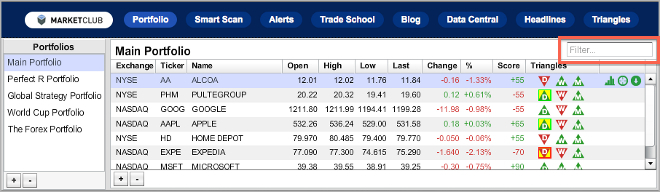
How do I chart analyze my entire portfolio?
Members find this to be one of the most useful tools of MarketClub. By clicking the link at the bottom of your portfolio, located in the Data Central tab, you can analyze your entire portfolio using our proprietary technology. The strengths and weaknesses of your portfolio symbols will be represented by our Chart Analysis Score.
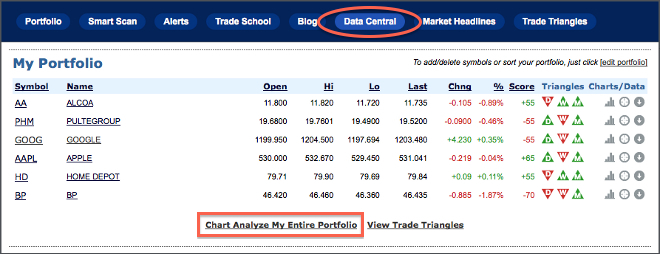
How many portfolio symbols can I put in my portfolio?
At the present time, there is no limit to the number of portfolios or symbols within the portfolios.
